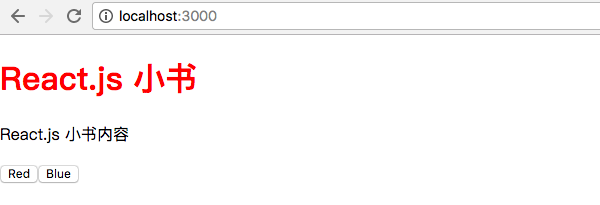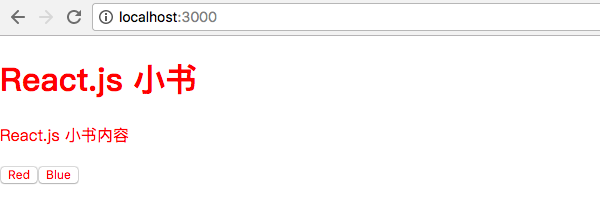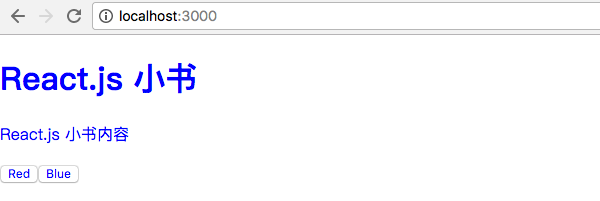37. 动手实现 React-redux(二):结合 context 和 store
既然要把 store 和 context 结合起来,我们就先构建 store。在 src/index.js 加入之前创建的 createStore 函数,并且构建一个 themeReducer 来生成一个 store:
import React, { Component } from 'react'
import PropTypes from 'prop-types'
import ReactDOM from 'react-dom'
import Header from './Header'
import Content from './Content'
import './index.css'
function createStore (reducer) {
let state = null
const listeners = []
const subscribe = (listener) => listeners.push(listener)
const getState = () => state
const dispatch = (action) => {
state = reducer(state, action)
listeners.forEach((listener) => listener())
}
dispatch({}) // 初始化 state
return { getState, dispatch, subscribe }
}
const themeReducer = (state, action) => {
if (!state) return {
themeColor: 'red'
}
switch (action.type) {
case 'CHANGE_COLOR':
return { ...state, themeColor: action.themeColor }
default:
return state
}
}
const store = createStore(themeReducer)
...
themeReducer 定义了一个表示主题色的状态 themeColor,并且规定了一种操作 CHNAGE_COLOR,只能通过这种操作修改颜色。现在我们把 store 放到 Index 的 context 里面,这样每个子组件都可以获取到 store 了,修改 src/index.js 里面的 Index:
class Index extends Component {
static childContextTypes = {
store: PropTypes.object
}
getChildContext () {
return { store }
}
render () {
return (
<div>
<Header />
<Content />
</div>
)
}
}
如果有些同学已经忘记了 context 的用法,可以参考之前的章节: React.js 的 context 。
然后修改 src/Header.js,让它从 Index 的 context 里面获取 store,并且获取里面的 themeColor 状态来设置自己的颜色:
class Header extends Component {
static contextTypes = {
store: PropTypes.object
}
constructor () {
super()
this.state = { themeColor: '' }
}
componentWillMount () {
this._updateThemeColor()
}
_updateThemeColor () {
const { store } = this.context
const state = store.getState()
this.setState({ themeColor: state.themeColor })
}
render () {
return (
<h1 style={{ color: this.state.themeColor }}>React.js 小书</h1>
)
}
}
其实也很简单,我们在 constructor 里面初始化了组件自己的 themeColor 状态。然后在生命周期中 componentWillMount 调用 _updateThemeColor,_updateThemeColor 会从 context 里面把 store 取出来,然后通过 store.getState() 获取状态对象,并且用里面的 themeColor 字段设置组件的 state.themeColor。
然后在 render 函数里面获取了 state.themeColor 来设置标题的样式,页面上就会显示:
如法炮制 Content.js:
class Content extends Component {
static contextTypes = {
store: PropTypes.object
}
constructor () {
super()
this.state = { themeColor: '' }
}
componentWillMount () {
this._updateThemeColor()
}
_updateThemeColor () {
const { store } = this.context
const state = store.getState()
this.setState({ themeColor: state.themeColor })
}
render () {
return (
<div>
<p style={{ color: this.state.themeColor }}>React.js 小书内容</p>
<ThemeSwitch />
</div>
)
}
}
还有 src/ThemeSwitch.js:
class ThemeSwitch extends Component {
static contextTypes = {
store: PropTypes.object
}
constructor () {
super()
this.state = { themeColor: '' }
}
componentWillMount () {
this._updateThemeColor()
}
_updateThemeColor () {
const { store } = this.context
const state = store.getState()
this.setState({ themeColor: state.themeColor })
}
render () {
return (
<div>
<button style={{ color: this.state.themeColor }}>Red</button>
<button style={{ color: this.state.themeColor }}>Blue</button>
</div>
)
}
}
这时候,主题已经完全生效了,整个页面都是红色的:
当然现在点按钮还是没什么效果,我们接下来给按钮添加事件。其实也很简单,监听 onClick 事件然后 store.dispatch 一个 action 就好了,修改 src/ThemeSwitch.js:
class ThemeSwitch extends Component {
static contextTypes = {
store: PropTypes.object
}
constructor () {
super()
this.state = { themeColor: '' }
}
componentWillMount () {
this._updateThemeColor()
}
_updateThemeColor () {
const { store } = this.context
const state = store.getState()
this.setState({ themeColor: state.themeColor })
}
// dispatch action 去改变颜色
handleSwitchColor (color) {
const { store } = this.context
store.dispatch({
type: 'CHANGE_COLOR',
themeColor: color
})
}
render () {
return (
<div>
<button
style={{ color: this.state.themeColor }}
onClick={this.handleSwitchColor.bind(this, 'red')}>Red</button>
<button
style={{ color: this.state.themeColor }}
onClick={this.handleSwitchColor.bind(this, 'blue')}>Blue</button>
</div>
)
}
}
我们给两个按钮都加上了 onClick 事件监听,并绑定到了 handleSwitchColor 方法上,两个按钮分别给这个方法传入不同的颜色 red 和 blue,handleSwitchColor 会根据传入的颜色 store.dispatch 一个 action 去修改颜色。
当然你现在点击按钮还是没有反应的。因为点击按钮的时候,只是更新 store 里面的 state,而并没有在 store.state 更新以后去重新渲染数据,我们其实就是忘了 store.subscribe 了。
给 Header.js、Content.js、ThemeSwitch.js 的 componentWillMount 生命周期都加上监听数据变化重新渲染的代码:
...
componentWillMount () {
const { store } = this.context
this._updateThemeColor()
store.subscribe(() => this._updateThemeColor())
}
...
通过 store.subscribe,在数据变化的时候重新调用 _updateThemeColor,而 _updateThemeColor 会去 store 里面取最新的 themeColor 然后通过 setState 重新渲染组件,这时候组件就更新了。现在可以自由切换主题色了:
我们顺利地把 store 和 context 结合起来,这是 Redux 和 React.js 的第一次胜利会师,当然还有很多需要优化的地方。
因为第三方评论工具有问题,对本章节有任何疑问的朋友可以移步到 React.js 小书的论坛 发帖,我会回答大家的疑问。